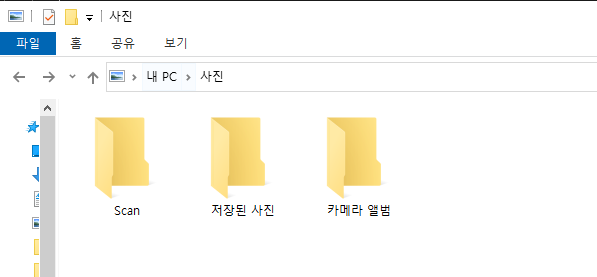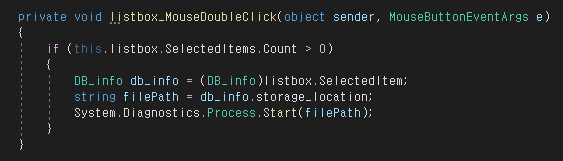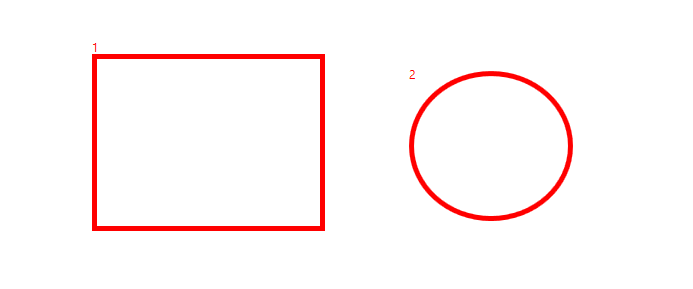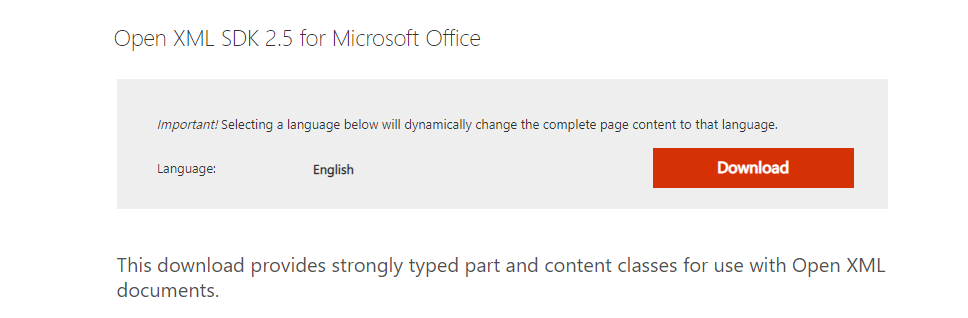
www.microsoft.com/en-us/download/details.aspx?id=30425
OOXML SDK 2.5
This download provides strongly typed part and content classes for use with Open XML documents.
www.microsoft.com
| using DSOFile; |
| OleDocumentProperties file = new OleDocumentProperties(); file.Open(@"C:myfile.docx", false, dsoFileOpenOptions.dsoOptionDefault); int charCount = file.SummaryProperties.CharacterCount; int wordCount = file.SummaryProperties.WordCount; int pageCount = file.SummaryProperties.PageCount; file.SummaryProperties.Author = "John Smith"; file.SummaryProperties.Category = "My Category"; file.SummaryProperties.Company = "My Company Inc."; file.SummaryProperties.Manager = "David Smith"; file.SummaryProperties.Subject = "Sample files"; file.SummaryProperties.Title = "A very sample file"; file.Save(); file.Close(true); |
'C# > WPF' 카테고리의 다른 글
| C# Ctrl + C & V 키 사용하기 (0) | 2021.04.01 |
|---|---|
| C# Point 값 넣기 (0) | 2021.03.29 |
| Null 허용 개체에는 값이 있어야 합니다. (0) | 2021.03.11 |
| WPF Process.Start 폴더 열기 (0) | 2021.03.09 |
| TextBox String을 int형으로 받아보는 방법 (0) | 2021.02.25 |