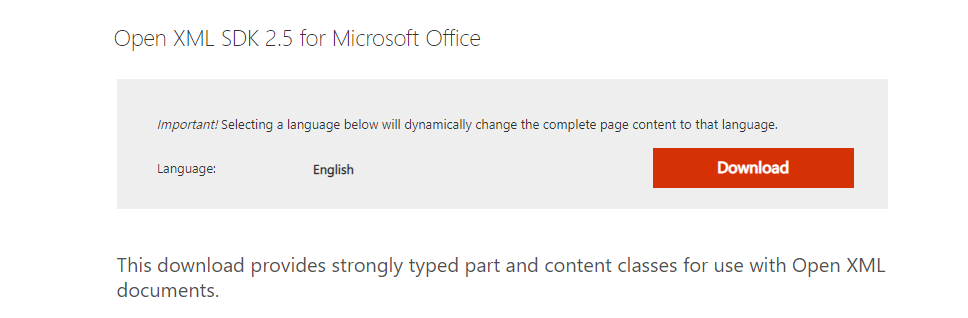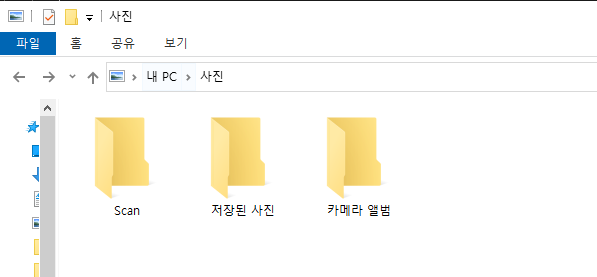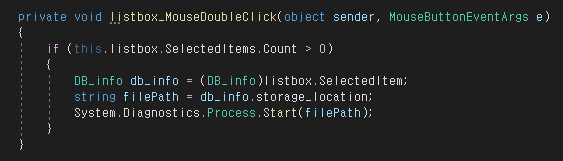WebClient와 FtpWebRequest 클래스는 비슷한 일을 합니다.
이 두개의 차이를 알아보고자 작성하게 되었습니다.
Microsoft 사이트에는
WebClient : URI로 식별되는 리소스와 데이터를 주고 받기 위한 일반적인 메서드를 제공합니다.
FtpWebRequest : FTP(파일 전송 프로토콜) 클라이언트를 구현합니다.
라고 설명 되어있으며,
WebRequest는 HttpWebRequest 및 FtpWebRequest가 상속하는 기본 클래스입니다.
Ftp WebRequest에는 use binary, use passive와 같은 ftp 통신에만 관련된 특수 속성이 있습니다.
'C#' 카테고리의 다른 글
| C# 직렬화에 대해 알아보자 (0) | 2021.07.22 |
|---|---|
| c# 따옴표 나오게 출력하는 방법 (0) | 2021.07.02 |
| 파일 정보 불러오기 (0) | 2021.03.17 |
| Adorner ? (0) | 2021.03.08 |
| Main 변수를 Class에서 사용 방법 (0) | 2021.03.05 |